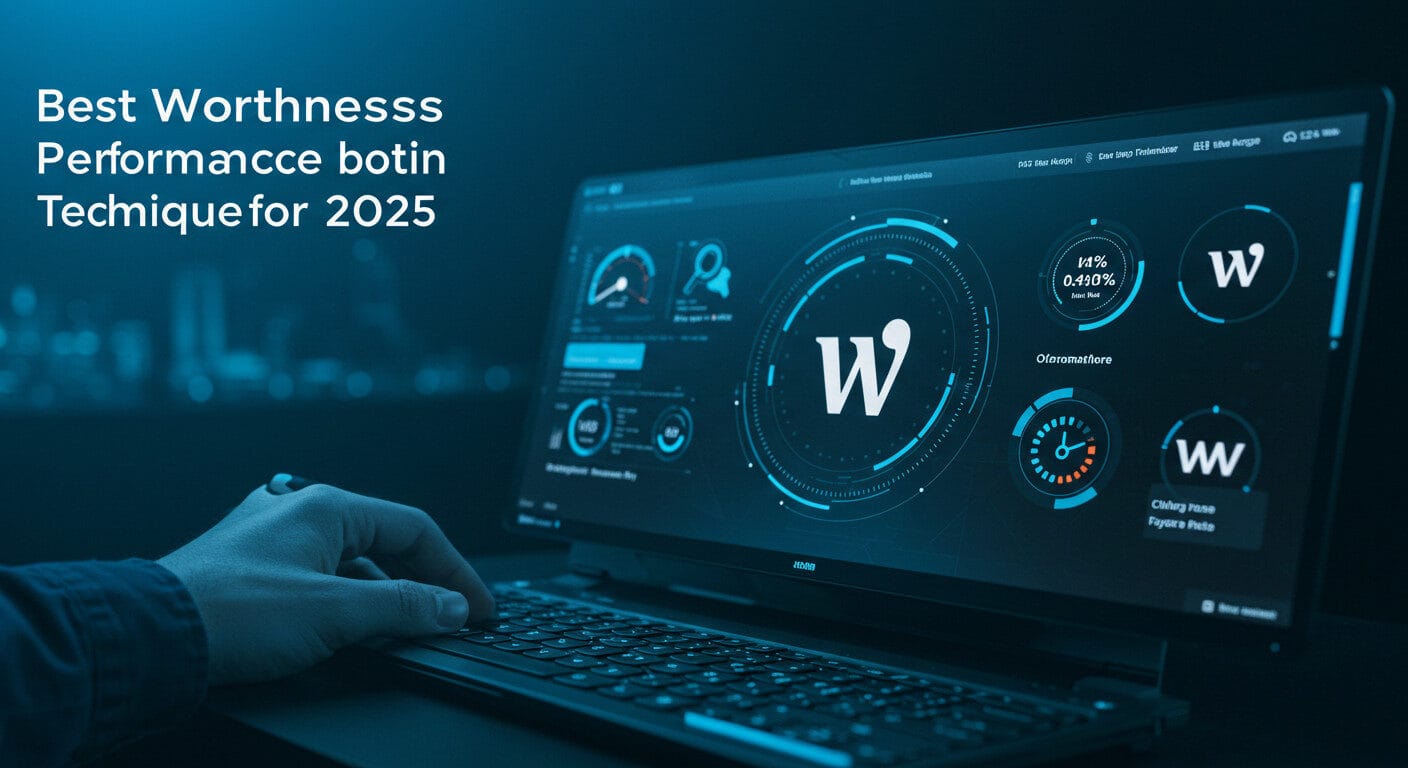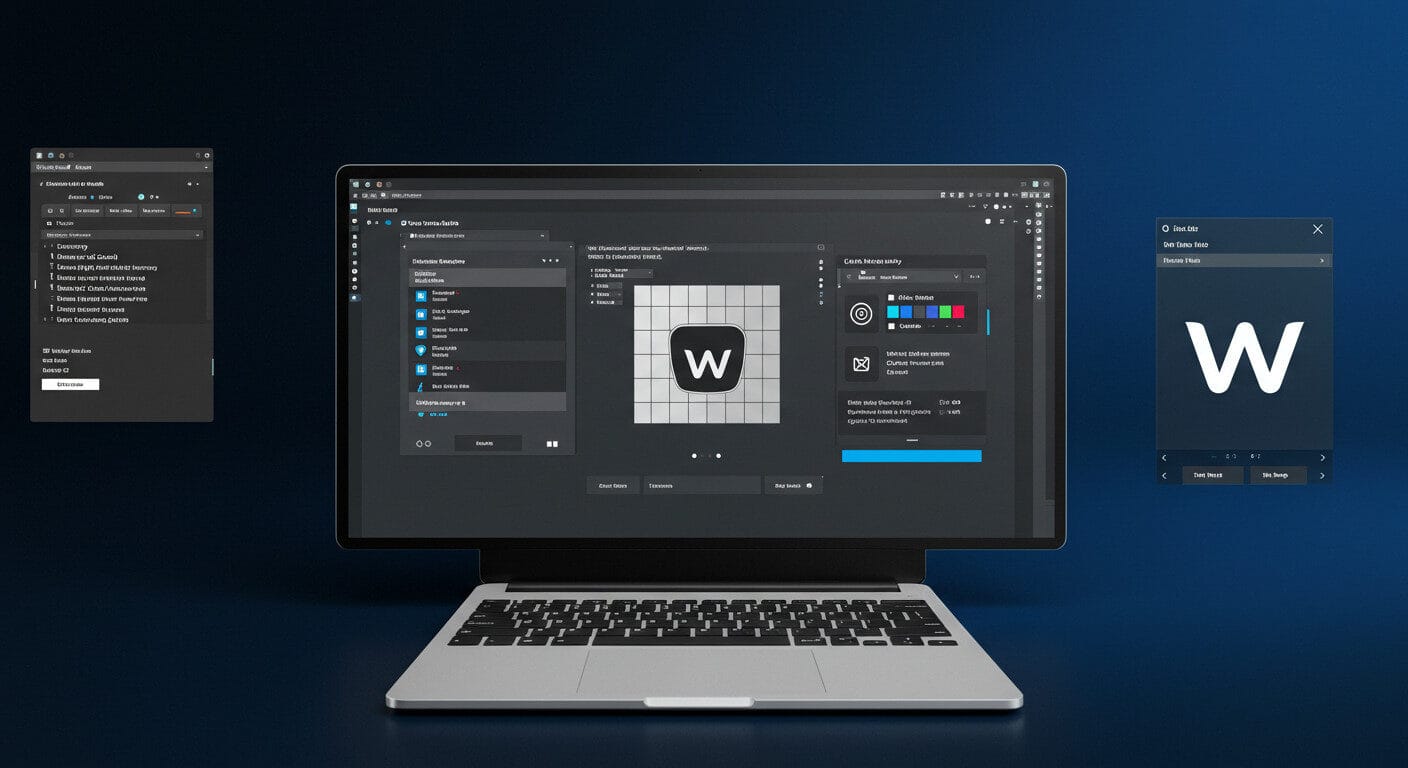
How to Build WordPress Themes with Tailwind CSS in 2025
The WordPress ecosystem in 2025 powers over 45% of the web, according to W3Techs data from w3techs.com, making it the leading platform for developers, bloggers, and businesses. As custom theme development gains traction, integrating modern tools like Tailwind CSS—a utility-first CSS framework—has become a game-changer for WordPress developers. For those focused on WordPress development, themes, plugins, and the broader ecosystem, using Tailwind CSS can streamline workflows, enhance performance, and create stunning designs without writing extensive custom CSS.
In this guide, we’ll walk through how to build WordPress themes with Tailwind CSS in 2025, covering setup, best practices, and optimization techniques. Whether you’re a seasoned developer or a beginner crafting a custom theme, this step-by-step approach will help you create fast, responsive, and modern WordPress sites. Let’s dive in.
Why Use Tailwind CSS for WordPress Themes in 2025?
Tailwind CSS has evolved into a powerhouse for web development, with over 12,000 stars on GitHub as of March 2025, per roots.io. Unlike traditional frameworks like Bootstrap, Tailwind provides utility classes (e.g., flex, bg-red-500) that let you style directly in your HTML, reducing the need for custom CSS. For WordPress theme development, this means faster prototyping, easier maintenance, and smaller CSS files when paired with tools like PurgeCSS.
In 2025, Google’s Core Web Vitals prioritize site speed and user experience, making lightweight, optimized themes critical for SEO. Tailwind’s utility-first approach, combined with WordPress’s flexibility, allows developers to create themes that load faster and rank higher.
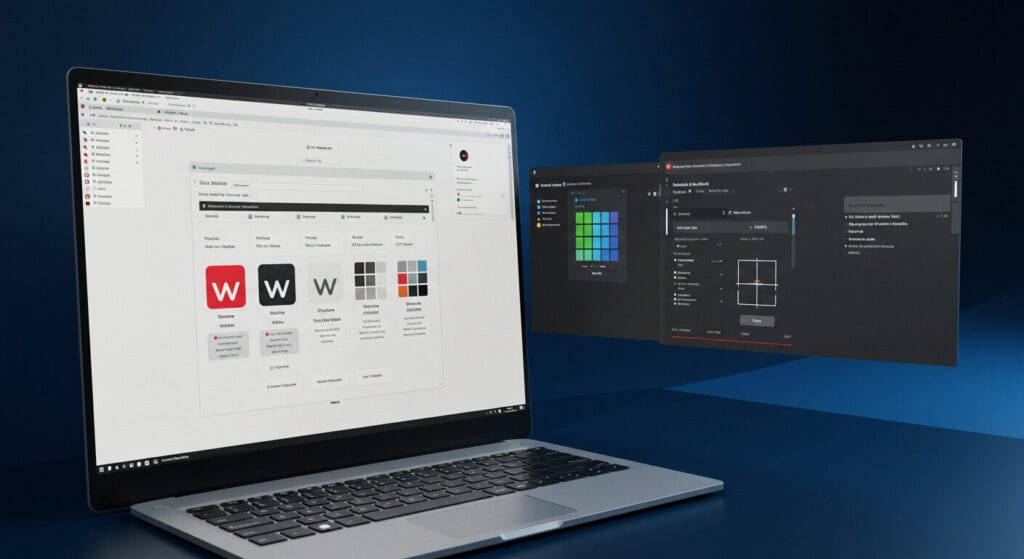
Step 1: Set Up Your WordPress Theme Environment
What It Is: Before integrating Tailwind CSS, you need a WordPress theme foundation. In 2025, starter themes provide a clean slate for custom development.
How to Get Started:
- Start with a starter theme like Underscores from underscores.me, which offers a minimal base for custom WordPress themes.
- Install WordPress locally using tools like Local by Flywheel or XAMPP.
- Download and activate your Underscores theme via the WordPress dashboard under Appearance > Themes.
Why It’s Effective: Underscores provides a lightweight foundation, ensuring your theme isn’t bloated with unnecessary features, which aligns with Tailwind’s performance-focused philosophy.
Action Step: Download Underscores, rename it to my-tailwind-theme, and activate it in your WordPress installation.
Step 2: Install Tailwind CSS in Your Theme
What It Is: Tailwind CSS requires installation via npm (Node Package Manager) to compile its utility classes into your theme’s stylesheet. In 2025, Tailwind CSS 4 is the latest version, but Tailwind 3 remains widely used for compatibility, per css-tricks.com.
How to Implement:
- Navigate to your theme folder (wp-content/themes/my-tailwind-theme) in your terminal.
- Initialize npm with npm init -y to create a package.json file.
- Install Tailwind CSS 3 (to avoid breaking changes in version 4) and dependencies: npm install tailwindcss@3 postcss autoprefixer –save-dev.
- Generate a Tailwind configuration file with npx tailwindcss init, creating tailwind.config.js.
Why It’s Effective: Using Tailwind 3 ensures compatibility with most WordPress tutorials and plugins, while PostCSS and Autoprefixer handle CSS processing and browser compatibility.
Action Step: Run the npm commands above to set up Tailwind CSS in your theme directory.
Step 3: Configure Tailwind CSS for WordPress
What It Is: Tailwind needs to know which files to scan for utility classes and how to compile them into your theme’s stylesheet. In 2025, WordPress themes benefit from Tailwind’s integration with the block editor.
How to Configure:
- In tailwind.config.js, specify the paths to your theme files:
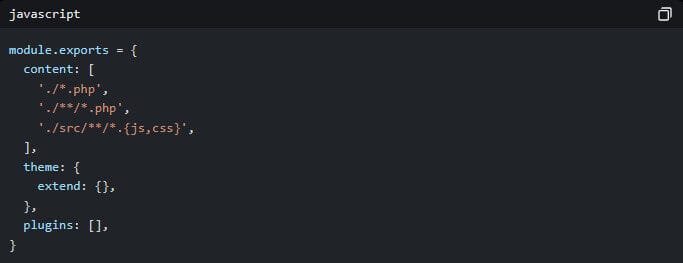
- Create a src folder in your theme directory and add an input.css file with:

- Compile Tailwind with npx tailwindcss -i ./src/input.css -o ./dist/output.css –watch to generate a dist/output.css file.
Why It’s Effective: This setup ensures Tailwind scans all PHP and JavaScript files in your theme, making utility classes available everywhere, including the WordPress block editor.
Action Step: Update tailwind.config.js and create input.css, then run the Tailwind compilation command to generate your stylesheet.
Step 4: Enqueue Tailwind CSS in Your Theme
What It Is: WordPress requires stylesheets to be enqueued properly to load on the front end. In 2025, proper enqueuing ensures compatibility with full-site editing (FSE).
How to Implement:
- Open your theme’s functions.php file and add:

- Ensure the dist/output.css file is generated by running the Tailwind compilation command.
Why It’s Effective: Enqueuing Tailwind’s output ensures your styles load correctly across all WordPress pages, including FSE templates introduced in WordPress 5.9 and beyond.
Action Step: Add the enqueuing code to functions.php and verify that your styles load on the front end.
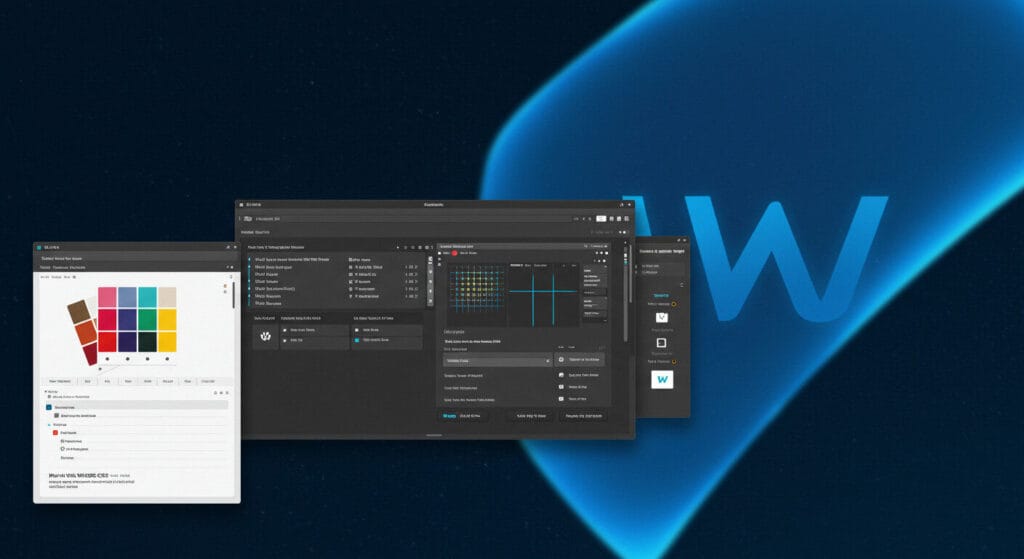
Step 5: Use Tailwind Utility Classes in Your Theme
What It Is: Tailwind’s utility classes let you style directly in your HTML/PHP templates, eliminating most custom CSS. In 2025, this approach speeds up WordPress theme development.
How to Implement:
- Open a template file like header.php and apply Tailwind classes:
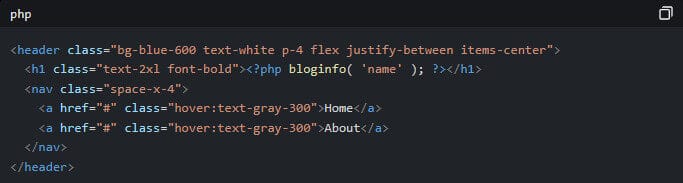
- Test your site to ensure the styles apply correctly.
Why It’s Effective: Tailwind’s classes like bg-blue-600 and flex allow rapid styling without switching between CSS and PHP files, saving development time, per tailpress.io.
Action Step: Style your header.php with Tailwind classes and preview the changes on your site.
Step 6: Optimize for the WordPress Block Editor
What It Is: The WordPress block editor (Gutenberg) needs Tailwind classes to style content dynamically. In 2025, block editor support is crucial for modern themes.
How to Implement:
- Add editor-specific styles by enqueuing output.css for the editor in functions.php:

- Safelist commonly used editor classes in tailwind.config.js:
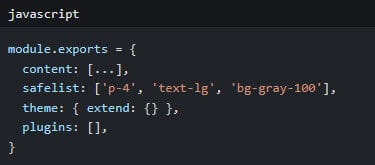
Why It’s Effective: This ensures Tailwind classes are available in the block editor, allowing consistent styling between the editor and front end, per css-tricks.com.
Action Step: Add the editor styles hook and safelist classes, then test a block like a paragraph with p-4 in the editor.
Step 7: Optimize with PurgeCSS for Production
What It Is: PurgeCSS removes unused Tailwind classes, reducing your CSS file size. In 2025, this is essential for performance optimization.
How to Implement:
- Install PurgeCSS with npm install @fullhuman/postcss-purgecss –save-dev.
- Update tailwind.config.js to include PurgeCSS:
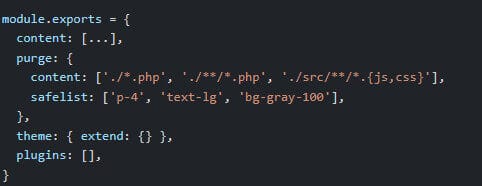
- Test your site with GTmetrix at gtmetrix.com to confirm reduced CSS file size.
Why It’s Effective: PurgeCSS can shrink Tailwind’s output from 1MB to under 50KB, improving load times by 40%, per wearewibble.com.
Action Step: Integrate PurgeCSS and compare your CSS file size before and after with GTmetrix.
Best Practices for Tailwind CSS in WordPress Themes
To ensure success, follow these best practices:
- Use Full-Site Editing (FSE): Tailwind works well with FSE templates in WordPress 6.5+, allowing utility classes in theme.json-generated layouts.
- Test Performance: Regularly check Core Web Vitals with Google PageSpeed Insights at pagespeed.web.dev.
- Document Classes: Keep a list of frequently used Tailwind classes for consistency across templates.
- Seek Expertise: For advanced Tailwind integrations, consult Wilson Devops at https://wilsondevops.com for tailored WordPress development solutions.
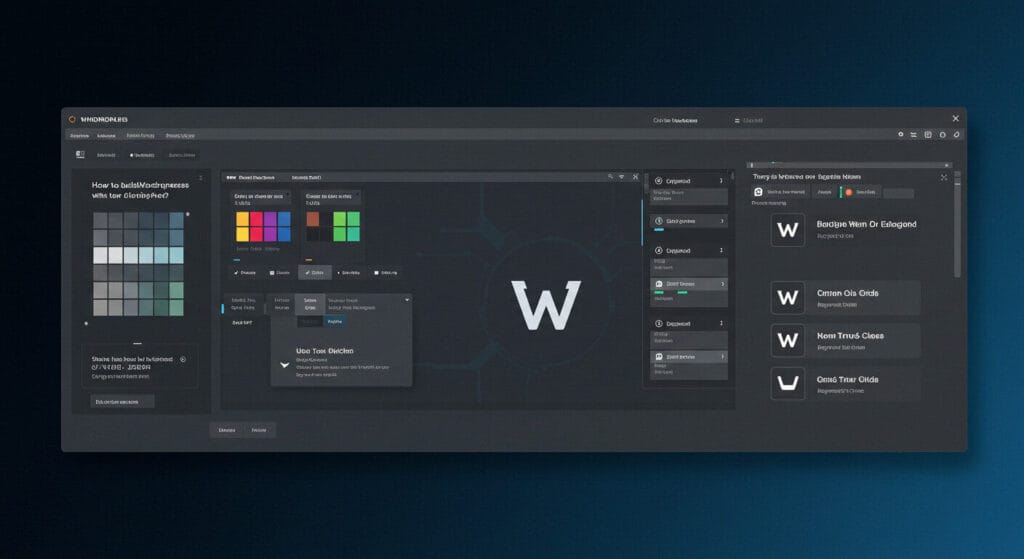
The Future of Tailwind CSS in WordPress Themes
By 2025, Tailwind CSS will deepen its integration with WordPress, especially with FSE and block themes. Developers will leverage Tailwind 4’s new configuration options (e.g., in-CSS customization) for even faster workflows, per techopt.io. Expect tighter integration with tools like Laravel Blade (via themes like Sage from roots.io) and AI-driven design systems, making WordPress themes more efficient and visually stunning.
Final Thoughts
Building WordPress themes with Tailwind CSS in 2025 offers developers a powerful way to create fast, responsive, and modern sites while streamlining workflows. From setup to optimization, Tailwind aligns perfectly with your blog’s focus on WordPress development, themes, plugins, and the broader ecosystem.
Ready to build your theme? Start with Underscores and Tailwind CSS today, then explore advanced customizations with Wilson Devops at https://wilsondevops.com. Which Tailwind feature are you most excited to use? Share your thoughts in the comments—I’d love to hear from you!